Let’s be honest, manually copying data from Excel to Tally can feel like a never-ending chore. If you’re an accountant or business owner, you know how quickly those hours add up and how one tiny mistake can throw everything off.
And while Tally is a powerful tool, importing data into it isn’t exactly user-friendly. That’s where automated accounting steps in to save the day. With the right Excel to Tally data import tool, you can finally ditch the repetitive work, avoid costly errors, and get back to focusing on the parts of your job you actually enjoy.
Simplifying Excel to Tally Data Import in 3 Easy Steps
The Excel to Tally data import process can be completed in just three simple steps, requiring only a few clicks. This streamlined approach can save you up to 80% of the time you would normally spend on manual data entry.
Before You Begin
Start by downloading Vyapar TaxOne and activating your 7-Day Free Trial (No credit card required!). Ensure that Vyapar TaxOne is properly connected to both Tally and the internet to facilitate smooth data transfer.
Step 1: Upload Your Excel Sheets into Vyapar TaxOne
Upload your Excel files according to the available modules, such as Banking, Sales, or Purchase. Vyapar TaxOne supports multiple data formats, making it flexible for various accounting needs.
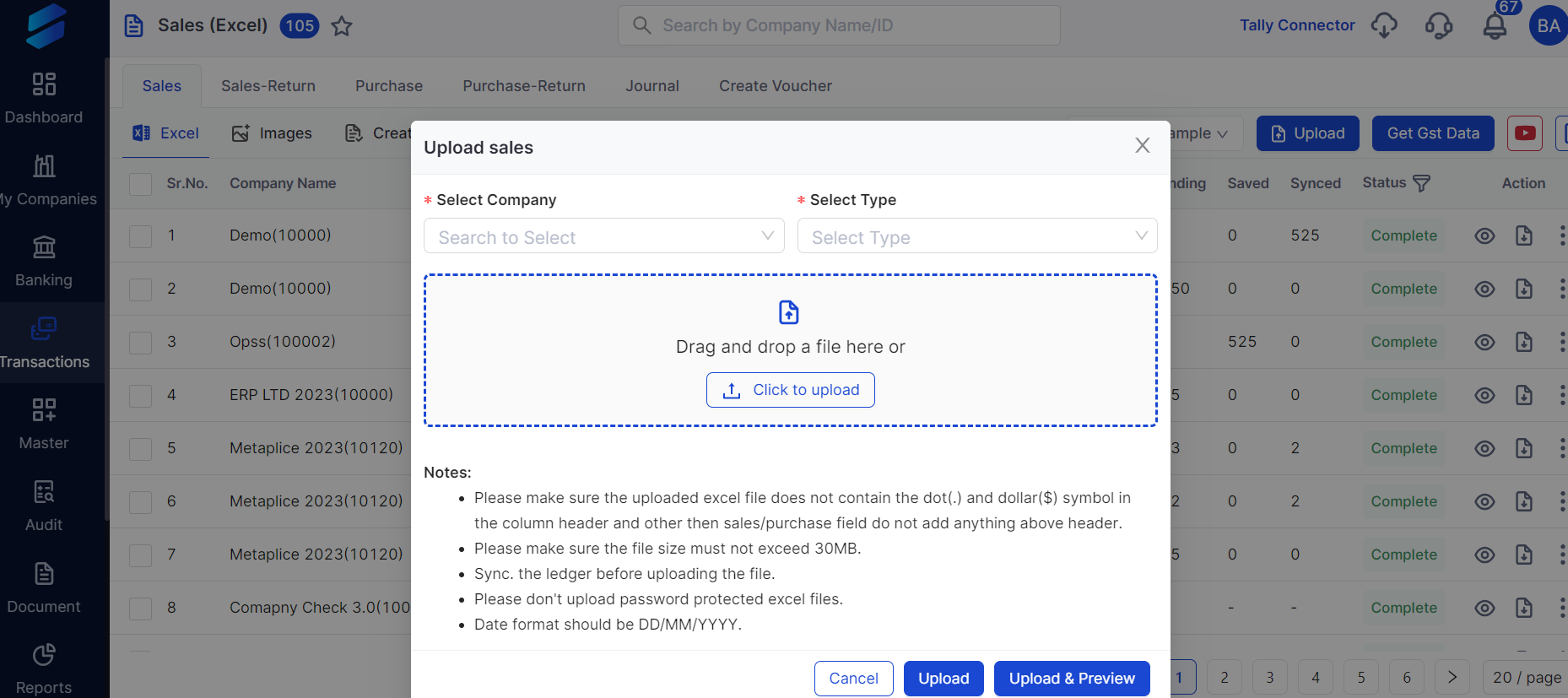
Step 2: Map Your Data Accurately
Fill out the necessary information in the mapping interface and click on ‘Save Mapping.’ Proper data mapping ensures that your Excel columns align correctly with Tally’s ledger and voucher fields, minimising errors during import.
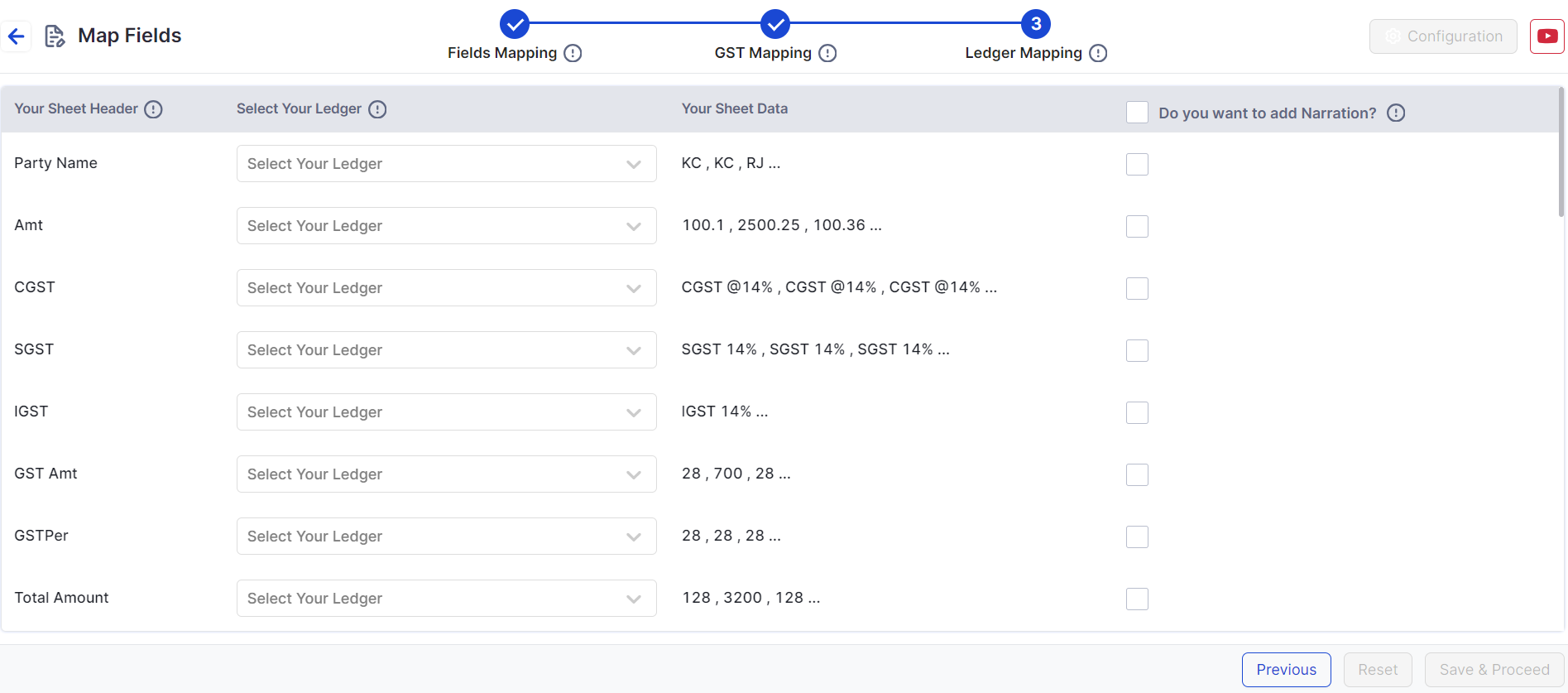
Final Step: Push the Excel Data into Tally
Click on ‘Send to Tally.’
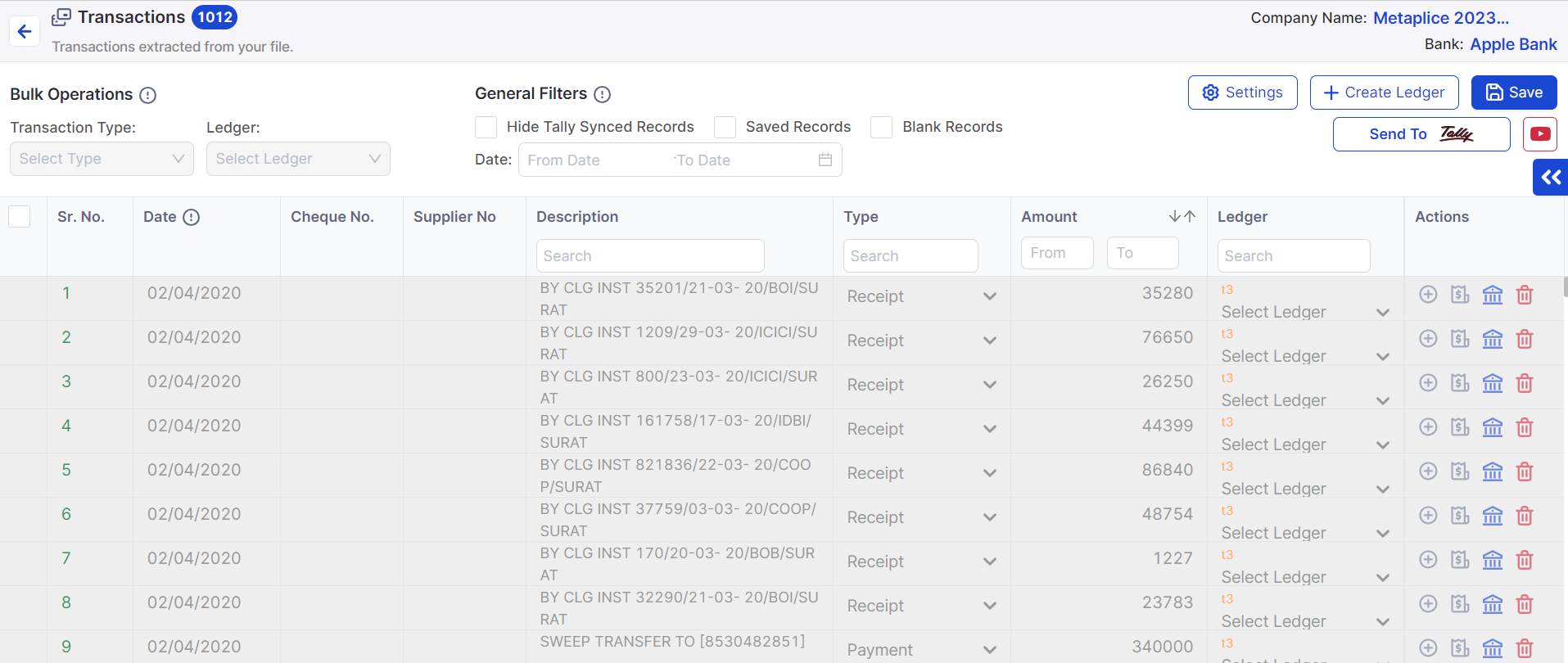
You will receive a notification once your entries have been successfully pushed into Tally, confirming the completion of the import process.
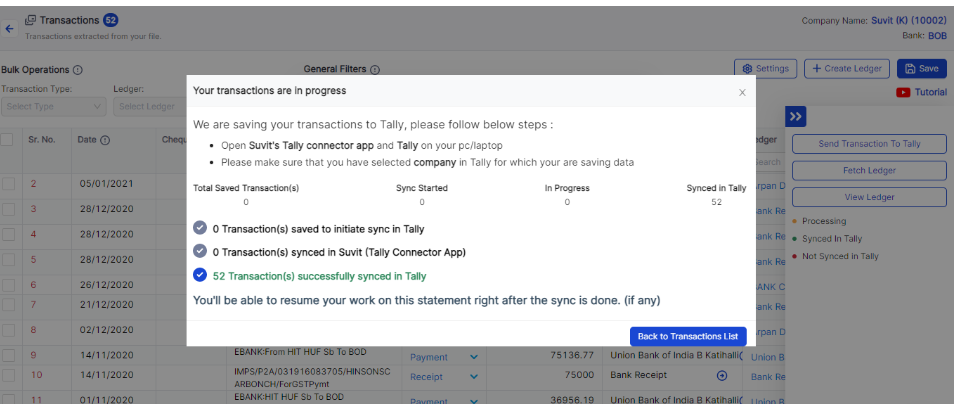
Tips for Smooth Excel to Tally Data Import
To complete Step 1 successfully, having a well-formatted Excel sheet is important. Here are six essential tips to ensure a smooth data import from Excel:
1. Understand How Tally Works
Familiarise yourself with Tally’s data structure and requirements before initiating the import. This knowledge helps in preparing your Excel data accordingly.
2. Get Your Numbers Right
Accuracy is key. Double-check all figures and details in your Excel sheet to avoid discrepancies that could cause issues during import.
3. Organise Your Data Like a Road Trip
Structure your Excel data logically, grouping related transactions and ensuring consistent formatting. This organisation helps Tally recognise and process the data correctly.
4. Excel Ready, Set, Go!
Use clear and concise headings for each column. Each column should have a specific role, such as date, ledger name, amount, or tax code, to facilitate accurate mapping.
5. Clean Up Your Data
Remove duplicates, fill in empty cells, and maintain consistent formatting throughout your Excel sheet. Clean data reduces errors and speeds up the import process.
6. Format Data for Tally Compatibility
Keep text entries short and consistent. Use uniform date formats (e.g., DD/MM/YYYY) and round off numbers where exact precision is not required.
Bonus Tip:
Leverage Excel functions like CONCATENATE, TRIM, and TEXT to prepare your data efficiently. These functions help combine columns, remove extra spaces, and standardise formats, making your Excel sheet Tally-ready.
Troubleshooting Common Issues in Excel to Tally Data Import
Even with automation, some common issues may arise during the data import process. Here’s how to troubleshoot them effectively:
- Mismatched Ledger Titles: Ensure that ledger names in your Excel sheet exactly match those in Tally. Any discrepancies can cause import failures.
- Incorrect Transaction Entries: Double-check transaction amounts and dates for accuracy.
- Date Format Inconsistencies: Use a consistent date format (preferably DD/MM/YYYY) across your Excel sheet.
- Tax Calculation Errors: Verify GST and other tax codes to ensure they align with your Excel data.
Verifying and Troubleshooting Your Data Import
Before finalising your import, perform trial error checking to spot and fix mistakes without affecting your actual financial records. Verify ledger names, transaction values, totals, balances, and tax calculations such as GST to ensure everything aligns perfectly.
Common errors to watch out for include mismatched ledger titles, incorrect transaction entries, misaligned dates, and tax calculation discrepancies. Address these issues promptly to avoid complications.
Benefits of Using Vyapar TaxOne for Excel to Tally Data Import
- Time Efficiency: Automate repetitive tasks and reduce manual entry time by up to 80%.
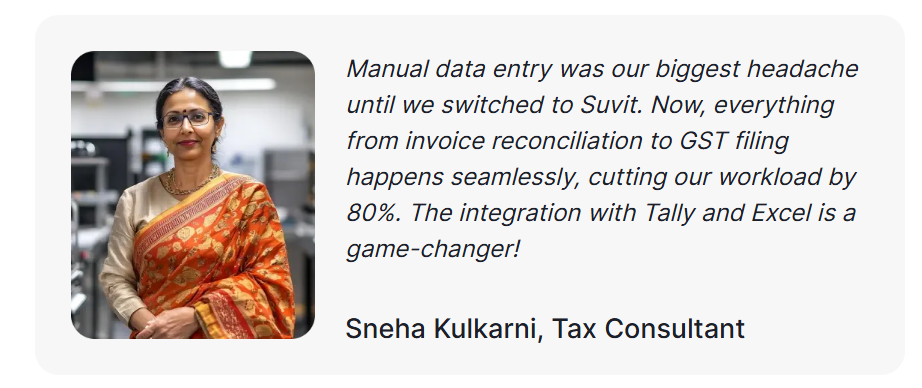
-
Error Reduction: Minimise human errors with automated data mapping and validation.
-
Centralized Data Management: Manage all your accounting data in one secure platform.
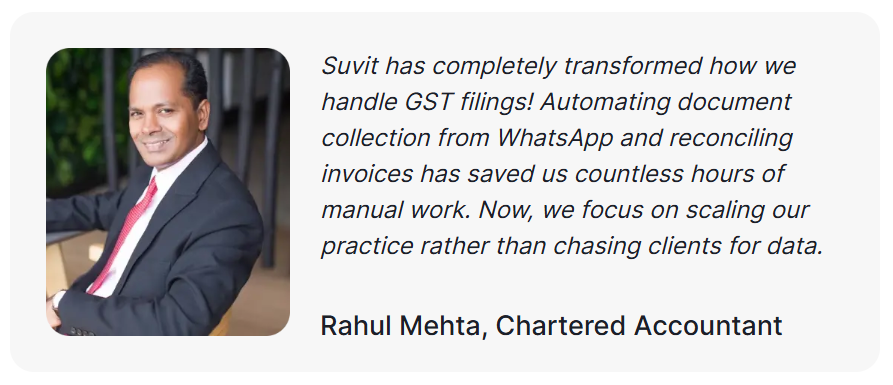
-
Remote Access: Access your data anytime, anywhere, and collaborate with your team seamlessly.
-
AI-Powered Optimisation: Benefit from machine learning algorithms that continuously improve data import accuracy.
Beyond smooth data import, Vyapar TaxOne offers numerous advantages:
- Directly upload PDF to Tally, scanned documents, and Excel sheets to a centralised platform.
- Efficiently manage and gain insights from your collected data.
- Access data remotely and share controlled access with your team.
- Benefit from machine learning and AI integration for continuous process optimisation, eliminating repetitive data entry.
Frequently Asked Questions (FAQs)
Q1: Can I import data from any Excel format into Tally using Vyapar TaxOne?
A1: Vyapar TaxOne supports multiple Excel formats and modules, including Banking, Sales, and Purchase, ensuring flexibility for various accounting needs.
Q2: How secure is my data when using Vyapar TaxOne?
A2: Vyapar TaxOne employs advanced security protocols and encryption to protect your financial data, ensuring confidentiality and compliance.
Q3: What if I encounter errors during the import process?
A3: Vyapar TaxOne provides detailed error logs and support to help you troubleshoot and resolve any issues quickly.
Q4: Is there a limit to the amount of data I can import?
A4: Vyapar TaxOne is designed to handle large volumes of data efficiently, making it suitable for businesses of all sizes.
Q5: Can I integrate Vyapar TaxOne with other accounting software?
A5: Yes! Vyapar TaxOne integrates seamlessly with both Tally and Vyapar, making data import, automation, and syncing quick and hassle-free.
Optimising your Excel to Tally data import process is no longer a daunting task. With Vyapar TaxOne’s automated accounting solution, you can save time, reduce errors, and enhance your overall financial management. By following the simple steps and tips outlined above, you can transform a tedious task into a seamless workflow.
Take control of your accounting workflow today. Download Vyapar TaxOne, start your free trial, and experience the future of seamless data import automation.
For a visual explanation of excel to tally, watch this:
Every tally user must know this | PDF/Excel to Tally Automation in Tally 👇













