Ever seen the message "Failed to establish a connection to the server. Kindly restart the EmSigner" while doing your GST return or trying to register your DSC? Yeah, it's a bit of a headache, and it goes by the name of emSigner error.
With the government going all digital for services in India, filing taxes went paperless too. The Goods and Service Tax (GST) system made things easier by using digital platforms. But here's the catch – many professionals are stumbling upon the emSigner error while filing their returns.
So, what's the deal with this problem, and how can you fix it? Stick around for a simple guide on troubleshooting the GST emSigner error. We've got you covered with easy solutions and explanations.
What is GST EmSigner?
GST EmSigner is a helpful tool that lets you send, keep track of, and organize your online documents. It even lets you save your documents online. So, once you upload your papers, you can easily access them for a safe and secure signature.
This is super handy for companies because it helps them provide their goods and services more quickly. GST EmSigner lets users sign digital documents, and it's also used for filing GST returns.
Oh, and here's a heads up: before you use EmSigner, you need to register your DSC on the GST portal.
What Are Digital Signature Certificates (DSC)?
Digital Signature Certificates (DSC) are like the special papers you upload on GST EmSigner. They're the digital version of regular documents and certificates, and they're legit for doing transactions.
These certificates also make sure that whoever is online is really who they say they are. So, when you sign digital documents, you use these special digital certificates to make everything official.
Why Does the GST EmSigner Error Happen?
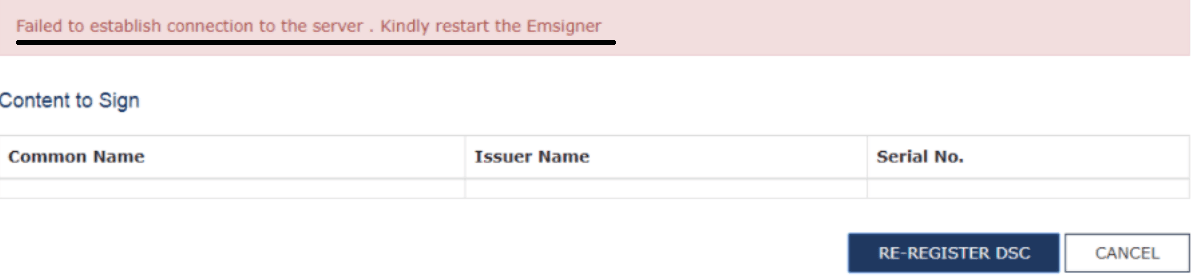
When you see the GST emSigner error saying, "Failed to establish a connection to the server. Kindly restart the emSigner," it means something's not working right. This problem can pop up on any browser like Internet Explorer, Google Chrome, Mozilla Firefox, and on different systems like Windows or iOS.
Now, why does this error happen? Well, it's because of a change in the port.
Before, emSigner used the 1645 port, which looked like 'https://127.0.0.1:1645'. But now, the latest version uses the 1585 port, like 'https://127.0.0.1:1585'. That's the main reason for this hiccup.
Before Diving In:
- Restart: After implementing any solution, restart your PC and browser.
- Explore browser options: Try different browsers like Chrome, Mozilla, or Safari.
- Switch your connection: Wi-Fi, mobile hotspot, or wired LAN – experiment to see what works.
- Software Updates: Ensure you have the latest versions of Emsigner and Java.
Solution 1: Fresh Start and Secure Connection:
-
Uninstall the Past: Uninstall all DSC token software like Trustkey, ePass, and WD Proxkey. Don't forget to uninstall Emsigner too!
-
Chrome Update: Make sure your Chrome browser is up-to-date.
-
Fortify Connection: (There may be some small variations in Chrome Menus in different versions) In Chrome settings> Advance Settings /Show Advanced Settings, navigate to Content Settings > Java / Java Script/Java Settings > Exception / Manage exceptions.
-
Add http://127.0.0.1:1585 in the web site entry column / Hostname Pattern entry column and set its status to "Allow".
-
Emsigner Download: Log in to the GST Portal with your credentials and download the latest Emsigner from the "Update/DSC" menu.
-
Run with Authority: Right-click the Emsigner desktop icon and choose "Run As Administrator".
-
Plug and Play: Insert your DSC USB token and install its concerned software.
-
Restart: After successfully installing the application on your computer, make sure to restart it. Then, open the emSigner software to verify if it is functioning correctly.
Solution 2: Port Proxy and Direct Access:
-
Software Check: Ensure you have the latest Java and Emsigner installed.
-
Emsigner Exit: Close Emsigner completely from the system tray icon.
-
Commando Mode: Open Command Prompt as administrator and copy-paste the following command:
netsh interface port proxy add v4tov4 listenport=1645 listenaddress=127.0.0.1 connectport=1585 connectaddress=127.0.0.1
-
Chrome Connection: In Chrome settings, navigate to Content Settings > Java Script > Exceptions. Add https://127.0.0.1:1585 and https://120.0.0.1:1585 and set their statuses to "Allow".
-
Connect Directly: Open https://127.0.0.1:1585 in Chrome and click "Proceed" on the advanced link.
-
Emsigner: Run Emsigner as administrator.
Remember, these solutions are not one-size-fits-all. If the error persists, the GST Helpdesk or contacting your DSC issuing authority can provide further assistance.
Patience and persistence are key. With the right approach and with this guide, you'll solve the "Failed to Establish Connection" error and register your DSC with spirit!


















